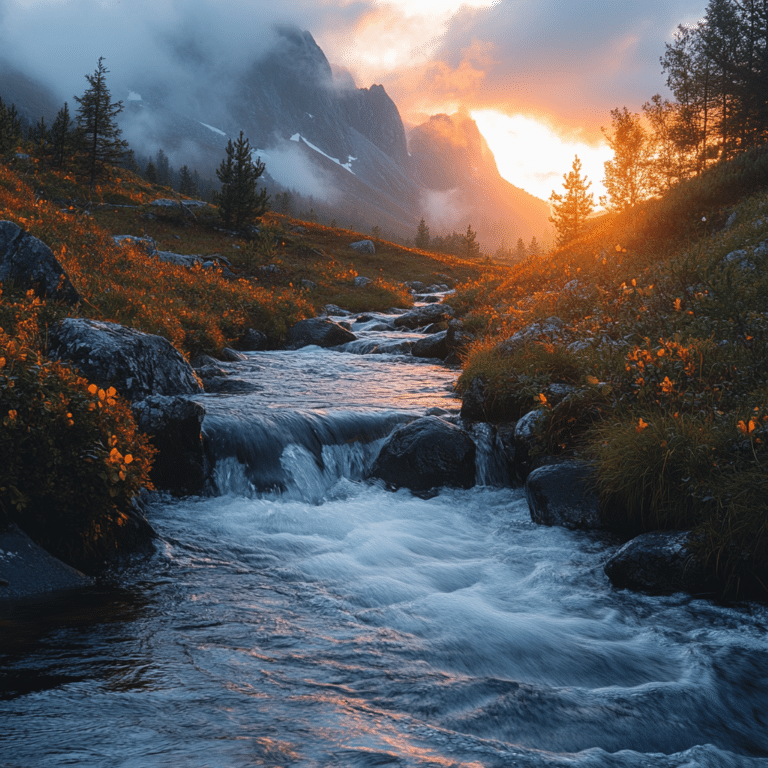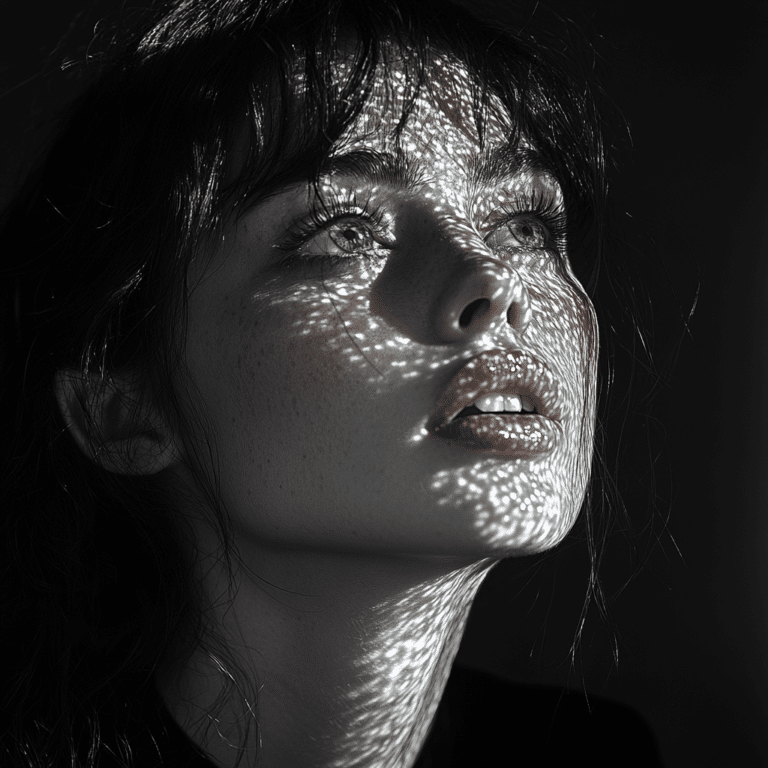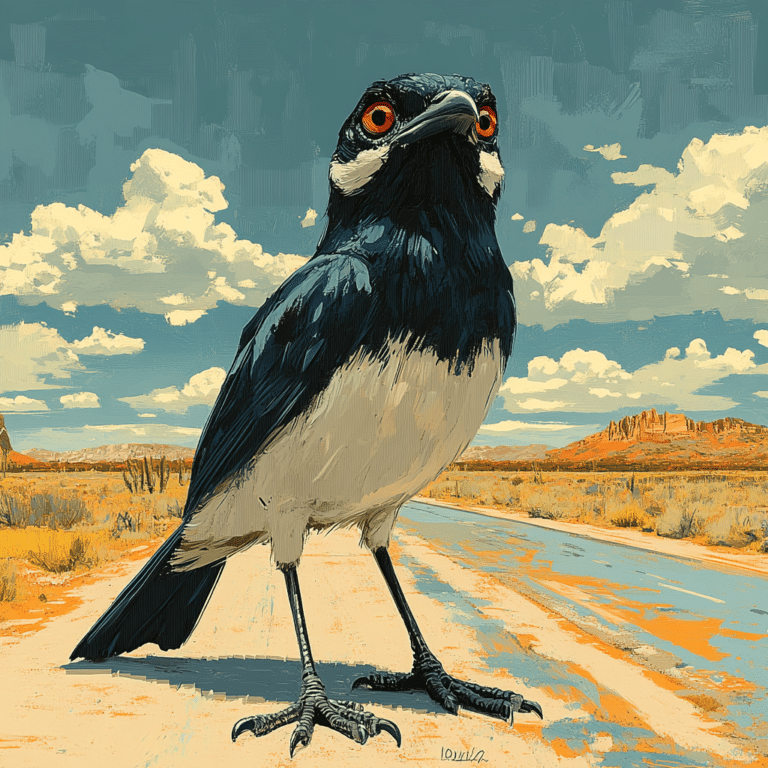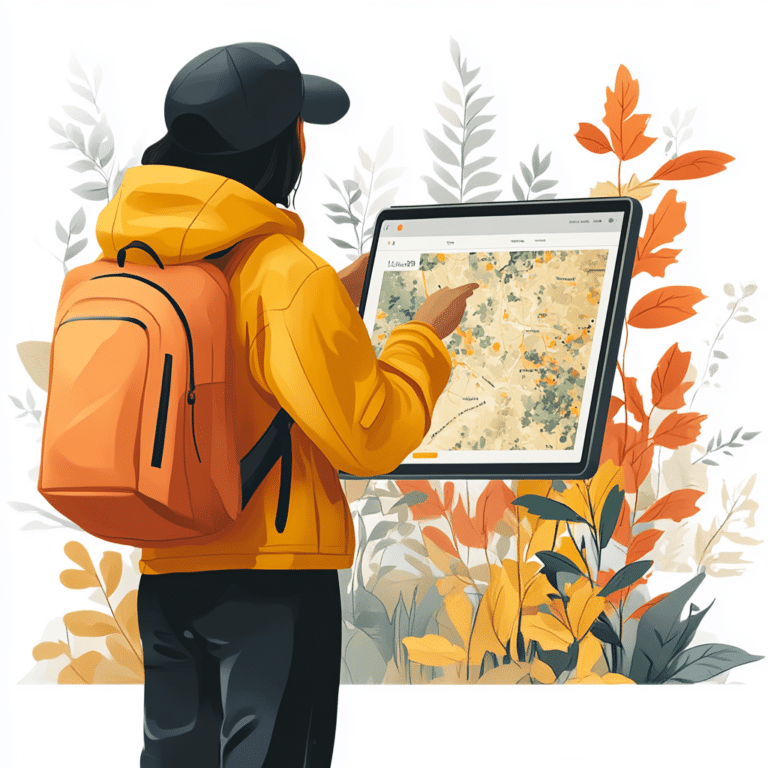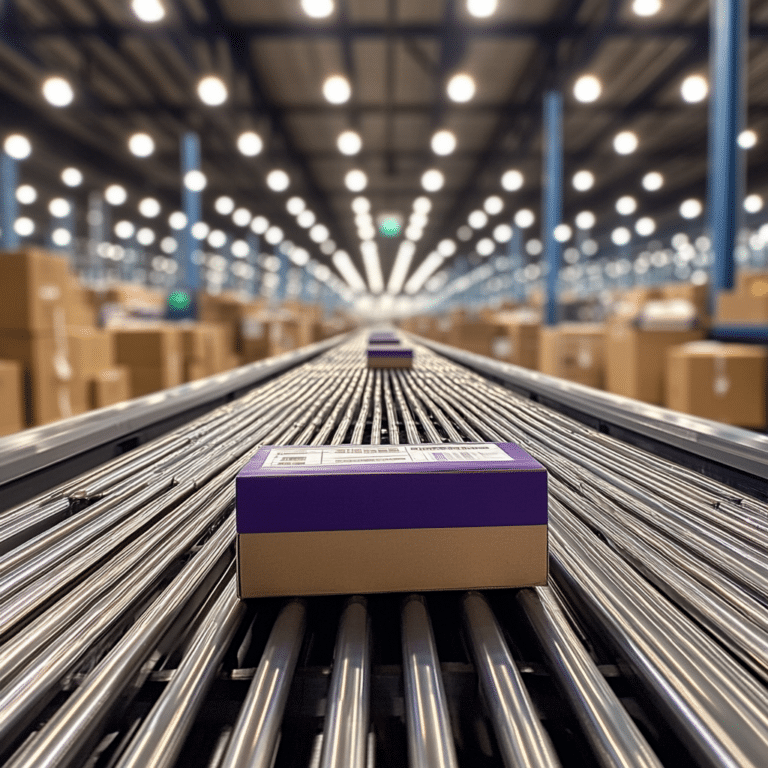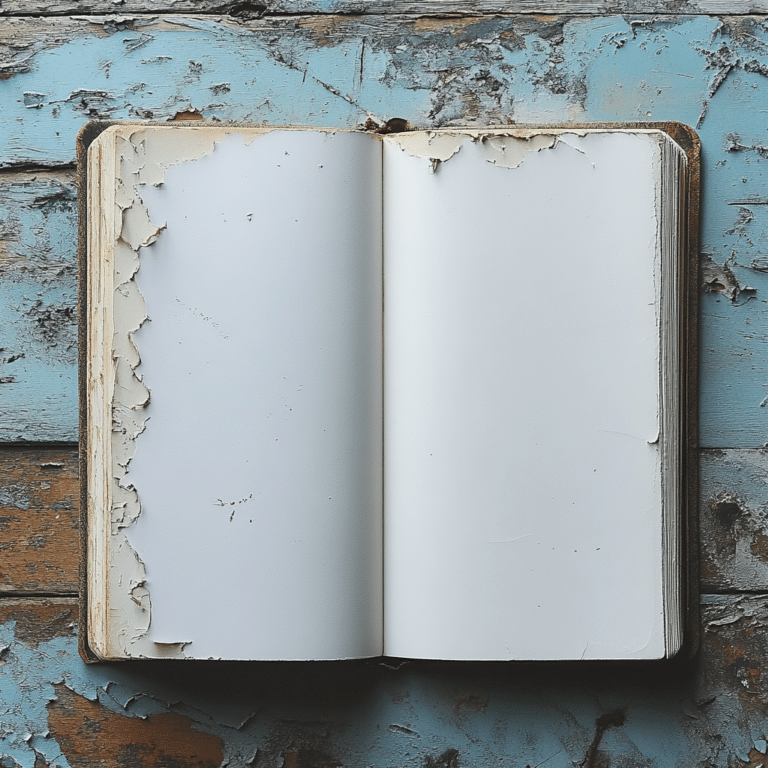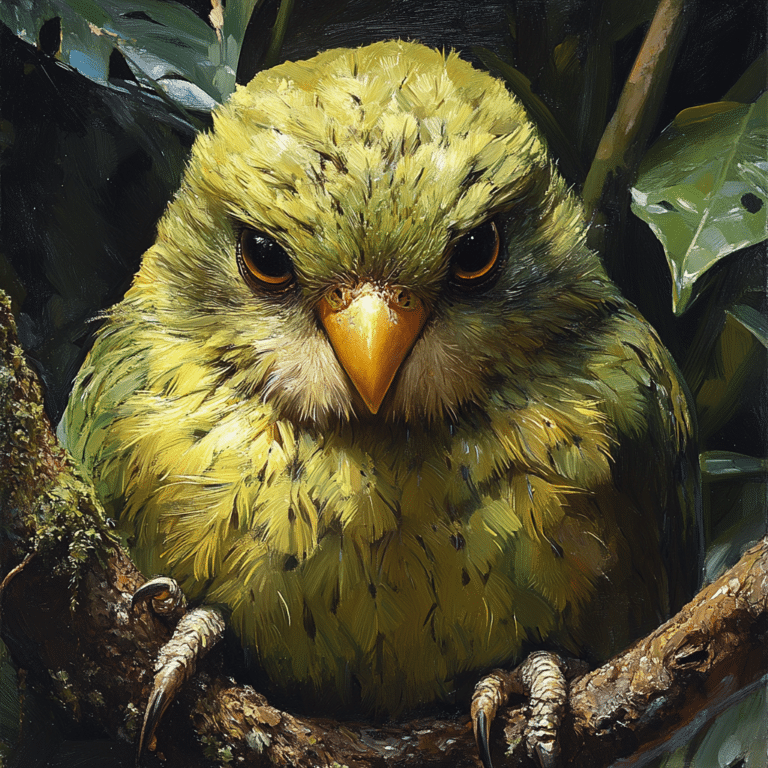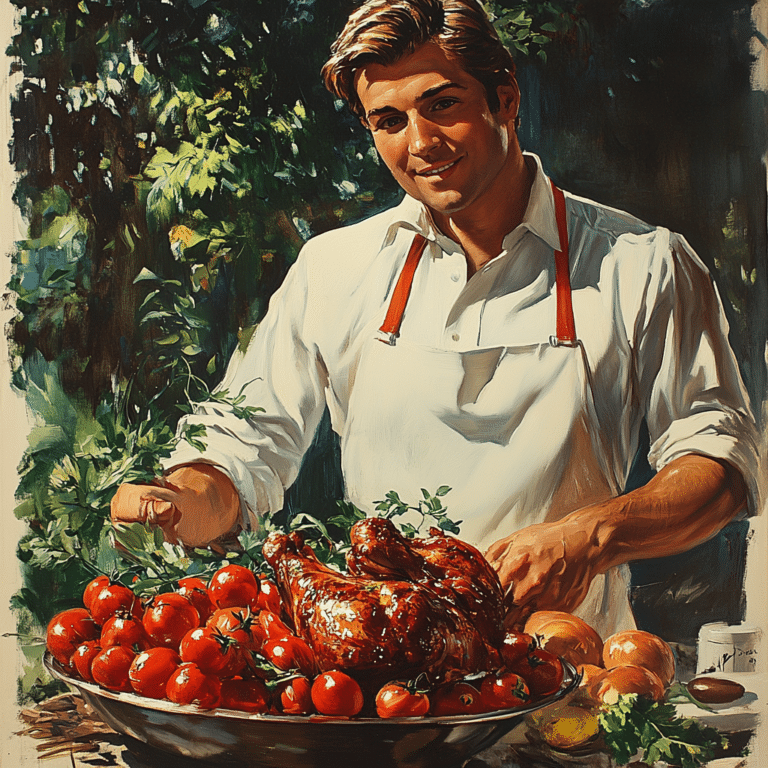In the fast-paced digital age, understanding how to convert WebP to JPG is crucial for everyday users and professionals alike. WebP, a format developed by Google, offers advantages with its smaller file sizes and excellent quality retention. Yet, as many face frustrations when certain platforms only accept JPGs, knowing the quickest methods to convert WebP to JPG becomes essential. But don’t worry! Here’s a comprehensive guide with simple steps you can follow to streamline your image conversion process.

Top 7 Methods to Convert WebP to JPG
As we explore how to convert WebP to JPG, we’ll dive into seven practical methods, ensuring you find the one that matches your needs seamlessly.

1. Online Converters
Online converters have made life a breeze for many. Websites like CloudConvert and Zamzar streamline the conversion process. Here’s how it typically goes:
You can even tackle multiple files at once thanks to batch conversion options! This method is especially handy when you’re on the go or juggling multiple projects.
2. Software Solutions
If you prefer desktop applications, you’ll want to check out IrfanView. This amazing software handles a variety of image formats, making it a favorite among photographers and graphic designers. Beyond converting WebP to JPG, it allows for editing and fine-tuning graphics to ensure they look just right before you hit save.
Want to try it out? Simply download the software, open your WebP image, choose the output format as JPG, and you’re good to go!
3. Utilizing Image Editors
For creative professionals, image editors such as Adobe Photoshop have built-in capabilities that simplify converting WebP to JPG. By opening the WebP file in Photoshop, users can select “Save As” and change the format in a flash. Not only does this method convert files, but it also allows for further enhancements, giving your images an edge before you share them or upload them online.
4. Windows Built-In Tools
Windows users, rejoice! The Photos app is a helpful tool for converting WebP files. Just open your image, click on the options menu, and select “Save As.” From there, you can choose JPG, ensuring your files maintain their integrity. This method is perfect for casual users who want something straightforward without extra fuss.
5. Mobile Applications
On the go? No problem. Apps like Photo & Picture Resizer for Android let you convert WebP to JPG quickly, with the added benefit of resizing images. iOS users can similarly rely on Image Converter, which provides an intuitive interface for transforming images across a range of formats, including webp to jpg and even HEIC formats.
6. Convert HEIC to JPG with Ease
If you’re transforming images from your Apple device, you’ll want to convert HEIC files to JPG too. Tools such as Apowersoft HEIC Converter enable seamless transitions from HEIC to JPG, retaining the quality of the images. Many online platforms even cover both conversions so you can tackle both HEIC and WebP files without a hitch.
7. Browser Extensions
For those who thrive on efficiency, utilizing browser extensions can save you time. Simply right-click on your WebP image, and if you have an extension like Image Converter for Chrome, you can convert it to JPG without leaving your web browser. This clever method preserves your workflow while simplifying the image conversion process.

Why Convert WebP to JPG?
Let’s take a closer look at why you might need to convert WebP to JPG. JPG offers widespread compatibility across various platforms, empowering smoother sharing on social media or integration into document layouts. Since not all software supports WebP, converting to JPG ensures your images won’t end up stranded in a digital limbo.
Additionally, JPG excels in quality, especially for photographs featuring rich colors and smooth gradients. While WebP is fantastic for saving space, photos might end up lacking in these critical areas. Knowing when and why to convert can greatly enhance the way you manage your digital assets.

The Future of Image Formats: Trends and Predictions
As technology zips forward, image formats continue to evolve. The emergence of AVIF (AV1 Image File Format) reflects a trend toward even better quality with smaller file sizes. This format may soon render both WebP and JPG obsolete, requiring users to adapt their image management strategies.
In 2024, it’s crucial for businesses and individuals alike to keep abreast of these shifts. Mastering how to convert WebP to JPG, as well as familiarizing oneself with tools for HEIC to JPG conversion, sets you on the path to success in optimizing image performance across platforms.
By embracing these methods and understanding the nuances behind each format, you’ll find that transforming your digital images becomes a straightforward task. So, go ahead and take control of your image management today!

Convert WebP to JPG: Fun Facts and Trivia
The Lowdown on WebP and JPG
Did you know that the image format WebP was developed by Google? It’s designed to provide superior image compression methods, keeping file sizes lean while preserving quality. Just think about how Louis Pasteur transformed the science of microbiology; similarly, WebP is revolutionizing how we share images online! But, as easy as it is to find and use WebP images, folks often want to convert WebP to JPG for compatibility across various platforms and devices.
The Importance of Image Formats
Speaking of formats, the JPG format has secured its spot as one of the most widely used across different devices, from personal computers to smartphones. You might be surprised to learn that many online platforms still prefer JPGs over WebP, due to their broad compatibility. In fact, converting WebP to JPG is similar to how support To or For images in different styles fosters better communication. Just imagine capturing your favorite moment at the Atlantis Bahamas resort and wanting to share it easily! Wouldn’t it be a bummer if people couldn’t view your stunning vacation photos?
Quick Tips for Conversion
For those looking to convert WebP to JPG, it’s a breeze with just a few steps! There are many online tools available that simplify the process. All you need is to upload your WebP file, choose JPG as your desired format, and hit convert—easy-peasy! As smooth as the serene waters at Woodbury 10, this task can be achieved in moments. Plus, it’s good to know that tools can optimize images for quality, so you don’t lose detail! Remember, converting images isn’t just practical—it’s about making your sentimental journey seamlessly shared and enjoyed by others. By the way, Brynn Cameron had her own share of viral moments; imagine how much easier it would have been for her to share experiences through quick conversions!
Knowing how to convert WebP to JPG not only enhances your digital experience but also allows for creativity and expression. Now, go ahead—convert those images with confidence, and maybe one day, your snaps will hold stories as exciting as Sarah Clendaniels!

How do I change a WebP file to a JPEG?
You can change a WebP file to a JPEG by right-clicking on the image and selecting “Save image as JPG” from the context menu. This method’s quick and easy, making it a convenient option for most users.
What is the fastest way to convert WebP to JPG?
The fastest way to convert WebP to JPG is definitely through the right-click method on your browser, where you can save the image directly as a JPG, if that option’s available. Just a couple of clicks and you’re done!
How do I fix images saving as WebP?
If images keep saving as WebP, you might want to check the settings in your browser or use a different download method. A simple right-click usually does the trick, but if you’re still having trouble, consider using an image converter tool.
Why WebP instead of JPG?
WebP’s great because it offers smaller, richer images that can speed up your website. So, instead of JPGs, webmasters often prefer it since WebP lossless images are about 26% smaller than PNGs, and lossy ones can save even more space compared to JPEGs.
Can Adobe convert WebP to JPG?
Yes, Adobe can convert WebP to JPG using Adobe Photoshop or other Creative Cloud apps. Just open your WebP file and save it in the format you need!
How to convert WebP to PNG or JPG?
To convert WebP to PNG or JPG, right-click the WebP image and use the “Save image as” option to choose your desired format. You can also use online converters if that’s more your speed.
How do I save a JPG from Chrome not WebP?
If you want to save a JPG from Chrome instead of WebP, right-click on the image, and select the option that allows you to save it as a JPG, if available. If not, consider using an image converter.
What program converts WebP to JPG?
You can use various programs to convert WebP to JPG, including online tools and desktop applications. Image editors like GIMP or Photoshop work, as well as dedicated converters you can find online.
Can Photoshop open WebP?
Yes, Photoshop can open WebP files, allowing you to work with those images just like any other format. Just make sure you have the latest version for the best compatibility.
How to get rid of WebP format?
To get rid of WebP format, you might consider using an image converter tool to change the files into more commonly used formats, like JPEG or PNG. That’ll help ensure compatibility across different platforms.
How do I download JPG image instead of WebP?
To download an image as a JPEG instead of WebP, you can use a right-click in your browser and select “Save image as,” making sure you choose JPEG if the option’s there. If not, an online converter might be a good solution.
Should I convert all images to WebP?
It’s not necessary to convert all images to WebP, but if you’re looking for better file sizes and faster loading times on your site, it can be a good idea, especially for web use.
How can I change WebP to JPG?
Changing WebP to JPG can be done easily with the right-click method, just select “Save image as JPG” if that option shows up in your browser.
How do I save a WebP as a JPEG?
To save a WebP as a JPEG, right-click on the image and choose “Save image as JPG” from the menu if it’s offered, or use an image converter to switch formats.
What is the main disadvantage of WebP?
The main disadvantage of WebP is that not all programs and browsers fully support it yet. So if you’re sharing images widely, sticking with more common formats like JPG might be safer.
How do I download an image as a JPEG instead of WebP?
If you want to download an image as a JPEG instead of WebP, try using the right-click option in your browser to save the image in the preferred format if available, or check for settings modifications in your browser.
How do I save an image as a JPEG without WebP extension?
You can save an image as a JPEG without a WebP extension by using an image editor or converter tool. Upload your WebP file, then simply save it as a JPG, and it should do the trick.
Can you change a WebP file?
Yes, you can change a WebP file by converting it to a different format using online converters or image editing tools that support format changes.
How do I open a WebP file as an image?
To open a WebP file as an image, you can use modern image viewers, browsers, or image editing software like GIMP or Photoshop, all of which can handle this format just fine.